One of the recent patches has added a few card backs with no way to acquire them. All we knew is that they will be awarded from a future event – and now we know what event it is, at least for three of them!
But the latest Rise of Shadows patch added a way to get them. And it’s really simple – all you need to do is log in on different platforms!
- Pristine Scenes is acquired by logging in on iOS.
- Legion Schemes is acquired by logging in on Android.
- Machine Dreams is acquired by logging in on PC through Battle.net.
Yes, that’s all! Enjoy your new, beautiful card backs.
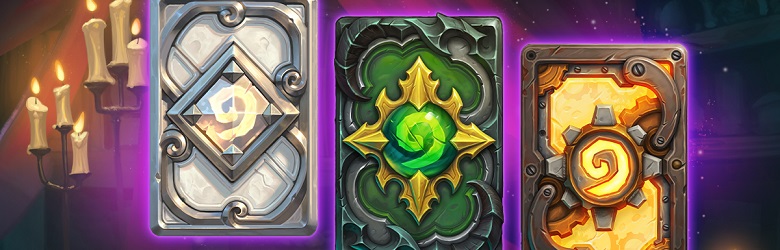
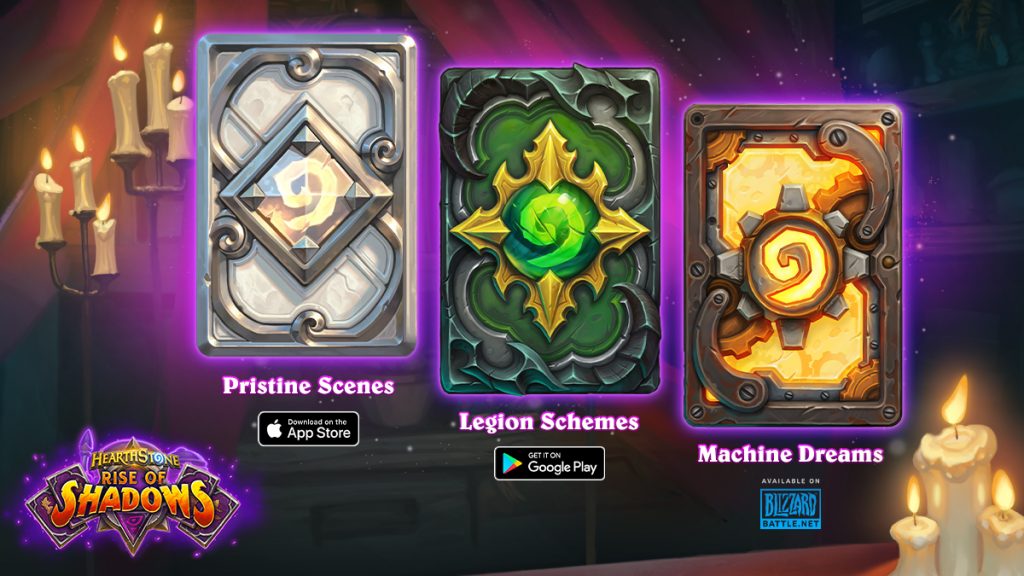
This was a bit misleading. I thought I would only get one card back.
You can get all 3 card backs without emulators or other devices. It can all be done from your PC. After going through the steps below, log into the game to receive the card backs. Once you get them, delete the created file to revert back to the PC look of Hearthstone.
1. Go to your Hearthstone folder [C:\Program Files (x86)\Hearthstone]
2. Create a new .txt file with this code inside
[Config] Version = 3
[Aurora] Version.Source = “product”
[Localization] Locale = enUS
[Application] Mode = Public
[Emulation]
emulateOnDevice = 1
DeviceName = “iPhone”
3. Change the text in quotes for DeviceName to “Android Phone” for Android or “iPhone” for IOS
4. Click on “Save As” -> File Name = client.config -> Save As Type = All Files
Didn’t work. Does it matter which folder you save it inside within [C:\Program Files (x86)\Hearthstone]?
thx
You should put the file inside your main Hearthstone folder, not in those within. Check where you have installed the game. I have Windows 10 so in my case it is in C:\Program Files (x86)\Hearthstone.
Make a new .txt file, put the code inside, click File -> Save As, name it client.config, and change the extension type to All Files.
Only the newly created .config file should be in the Hearthstone folder so it is best if you delete the regular .txt file before starting the game, just in case.
Appreciate the help, but no go.
Oh well, no big deal. See you hearthside.
May be it helps you. Idk why he said post all this lines above… I created config with only one code line and it works out. thanks for help anyway.
[Emulation]
emulateOnDevice = 1
DeviceName = “iPhone”
It doesn’t work for me. infinite loading screen.
I typed this in the .config file instead, and it worked.
[Config] Version = 3
[Aurora] Version.Source = “product”
[Localization] Locale = enUS
[Application] Mode = Public
[Emulation]
emulateOnDevice = 1
DeviceName = “iPhone”
I just realized something else. Change Encoding to UTF-8 when saving and it should work.
(I’m pretty sure my text was the same as Doomelf’s text, minus the line breaks. lol)
PC Master Race card
The color scheme of the iOS one is really different to what we’ve seen before (aside from the Lemonade one that you got in August 2018). I like it very much. But all three are outstanding and very beautifully designed.
Side note: It would be cool if the card backs shown by the ‘Random Card Back’ could be narrowed down to a selection of favorites … most of the old card backs look very bad if compared to the newer ones.
I agree, I would love an option to randomize card back, but only from the ones I select. I would be able to pick 10-15 of my favorites and have them on all the time.
But maybe the technology will be there in the future 🙂
Loved the android 🙂
Btw is the pc one giving a teaser for hearthstone VR? (Sounds like it when you read it’s description)
Apple best one , sucks i cant get it
Just login with your account into a friend with an iphone :p
Of course apple gets the best one :p
Really subjective, I like it the least. It’s still cool, but for me it’s Legion Schemes (Android) -> Machine Dreams (PC) -> Pristine Scenes (iOS).
In the image, IOS cardback is highier than the other ones so it’s probably because it’s the “better one” 😉
ps: i also think the IOS is the nicest one